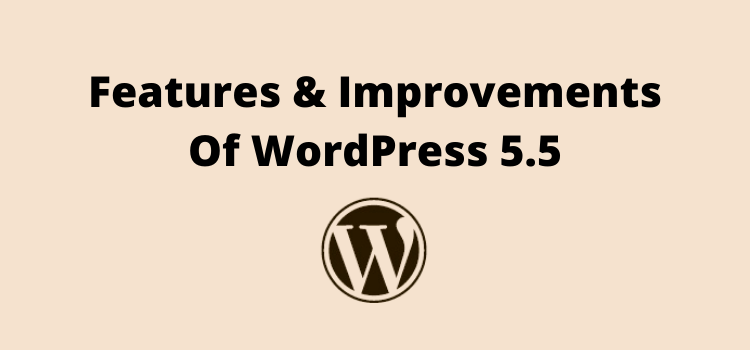
WordPress 5.5 is Arrived – Know Fascinating Features and Improvements
WordPress 5.5 “Eckstine” is out here, released on the 11th of August 2020, and has a lot of talks going around as it has many improvements and major changes in the features.
Numerous noticeable features have been added to the core with this WordPress release (WordPress 5.5)
This version of WordPress can have a huge impact on the way WordPress CMS has been used until now.
Let’s have a deeper dive into the core features and enticing things you can do by using this latest version of WordPress.
Let’s Get Started!
Themes Auto Updates
The security of the website has remained one of the great concerns for the WordPress website owners.
For security purposes, WordPress 5.5 facilitates you to enable or disable the auto-update with a single click. Hence, if you want to enable your WordPress theme for automatic updates, then all you need to do is to click on the theme you have installed, then in the Theme Details, you need to simply click on the Enable auto-update link. That’s it!
As far as your WordPress website security is concerned, keeping your WordPress theme up to date could be the right step for you to do.
Plugins Auto updates
Just like WordPress 5.5 allows you to enable the auto-update theme, the same can be done for the WordPress plugins.
Outdated plugins can be one of the reasons for your WordPress website is getting huge attacks due to which your WordPress website has to suffer.
With WordPress 5.5, you can set your plugins auto-update and turn it On for all your installed plugins. Doing this could be the easiest way to keep your WordPress website safe.
All you need to do is to navigate to the Plugins > Installed Plugins from your WordPress admin panel and switch ON the Enable auto-updates which can see in the Automatic Updates column.
Update Plugins and Themes by Zip files uploading
Since after a long time, the WordPress 5.5 has come up with this enticing new feature to update plugins and themes for your already installed theme or plugin by uploading a Zip file.
Let’s say, for instance, if you want to update a plugin, then you can simply go to the Plugins > New Plugins screen. Next, you should upload the .zip format of the plugin by installing it. Finally, you will see the comparison of your already installed (Current Plugin) with the newly uploaded version of the plugin.
This could be overwhelming, because now you won’t have any hassle of deactivating or deleting the installed plugin to update the newer version, Just by uploading the new version Zip file of your plugin, you can easily find out the current version of your installed plugin and the uploaded version, and then with a single click on the Replace current with uploaded button, you can overwrite the previously installed version of your plugin.
The same thing can be done for updating the WordPress theme.
XML Sitemaps
You will be amazed to know about this release of WordPress 5.5 that it generates the XML sitemaps by default. This can pave the way for more people to find your website sooner!
This will for sure help search engines to discover and index all your WordPress website important pages and posts to enhance your SEO (Search Engine Optimization).
Having said that, as the XML sitemaps will come as the core feature in WordPress 5.5 that supports post types, taxonomies, custom taxonomies, categories, and users for your WordPress website.
If you are already using the Yoast SEO plugin, then your default XML Sitemaps in WordPress 5.5 will be automatically disabled by the Yoast SEO plugin.
Speed Performance Improvements
Images play an important part for any website, but due to the heavy images, your WordPress website can be affected and can have a slower loading time for the web pages.
But not anymore!
The WordPress 5.5 has a default feature of the Lazy Loading feature, where all images on your WordPress website will be automatically lazy-loaded. So, in WordPress 5.5 images will load when they are scrolled into view.
This native lazy-loading feature in WordPress 5.5 can have a great impact on WordPress website performance and further save the bandwidth as well.
This is amazing as you won’t have any hassle to upload a plugin for that!
Gutenberg Block Patterns
Block patterns simply allow you to do gamification to create stunning layouts, applying media files and text by selecting your favorite block pattern on a single click.
The block patterns initially, seen first on Gutenberg with its latest release.
These block patterns are design elements that differ from templates, specifically meant to enhance the webmaster’s editing experience.
New UI Design
Over time When it comes to Gutenberg, every new version of the Gutenberg plugin tends to give a better editing experience. Best of all, most of these changes are ultimately being merged into WordPress core.
Hence, when you are about to launch the block editor in WordPress 5.5, you will be able to see so many of them like new icons, color settings option, simple drag and drop, devices preview (Desktop, Mobile, and Tablet), and more.
If you want to select multi-block to edit all the attributes at the same time, then you can do that as well. This could save you a lot of your quality time!
Plus, WordPress 5.5 now comes with the amazing new feature to add backgrounds and gradient colors for more types of blocks such as columns, media, text, and groups. Hence, displaying colorful content with an appealing gradient background is just a matter of a few clicks.
Now, with the WordPress 5.5, a new editing feature has been which is been merged with Gutenberg 8.4 to edit images right from the image block.
You can easily crop, edit, rotate image, zoom, and even modify image positions which will help you to provide a quicker editing experience on the go.
All you need to do is to click on the Crop button directly from the image toolbar and you can enjoy the editing functionality from there.
On the flip side, WordPress will autosave your every new image as an attachment in the media library. This way you can have access to your newly edited image as well.
New Block Directory
Enabling the block directory has just got easier as you can install, discover, install, and insert any third-party block without ever leaving your block editor. You can simply search for your favorite block you want and insert it on the fly!
Plenty of Improvements For Developers
Moreover, you can find the Dashicon icons font library in WordPress 5.5 where there are all in all 65 new icons.
Apart from that, there are several changes in the Rest API and PHP related changes as well.
Final Verdict
In the end, we hope this article has driven you to learn the things that WordPress 5.5 has to offer with many of its enticing features and functionality, some of them are surely meant to lessen your burden.
We would like to hear about which feature has caught your eyes among the mentioned features list? Leave us your thoughts and ideas in the comment box below!
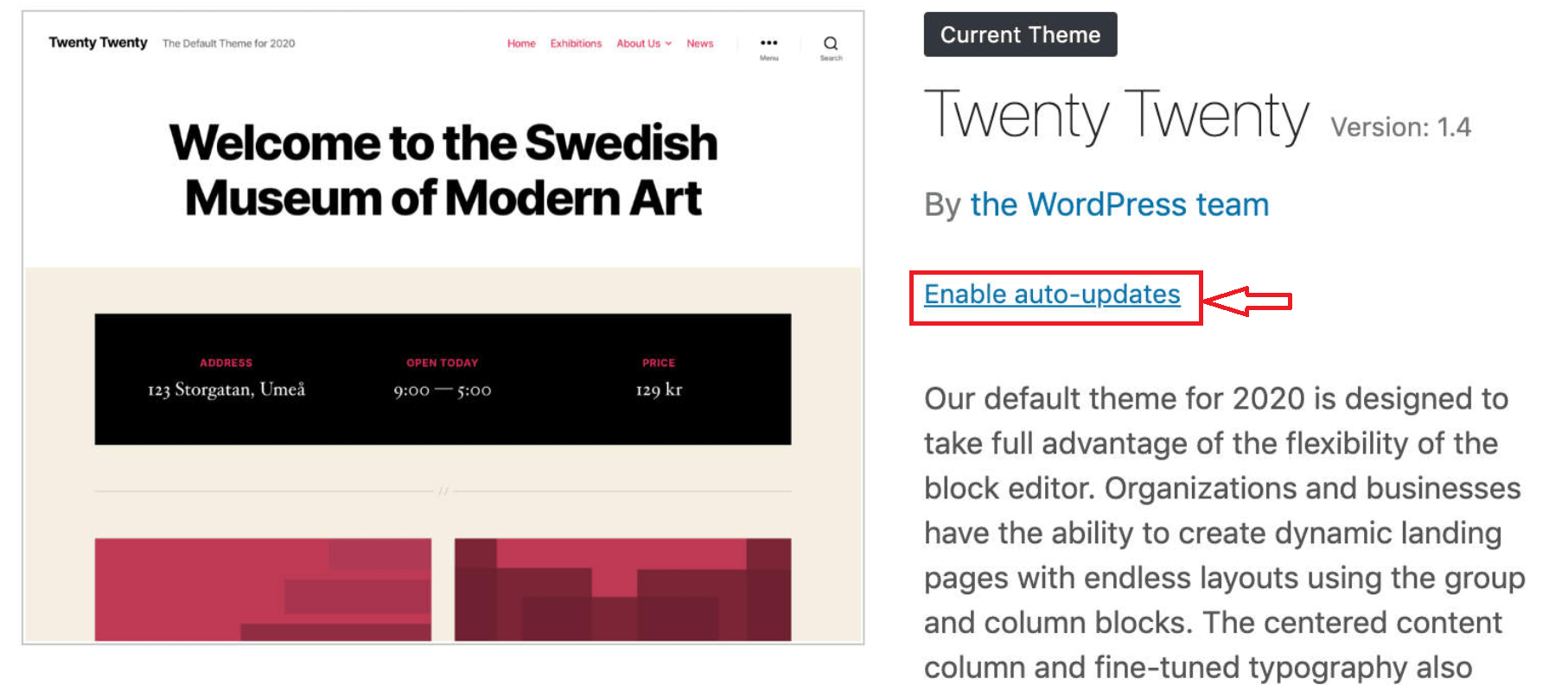
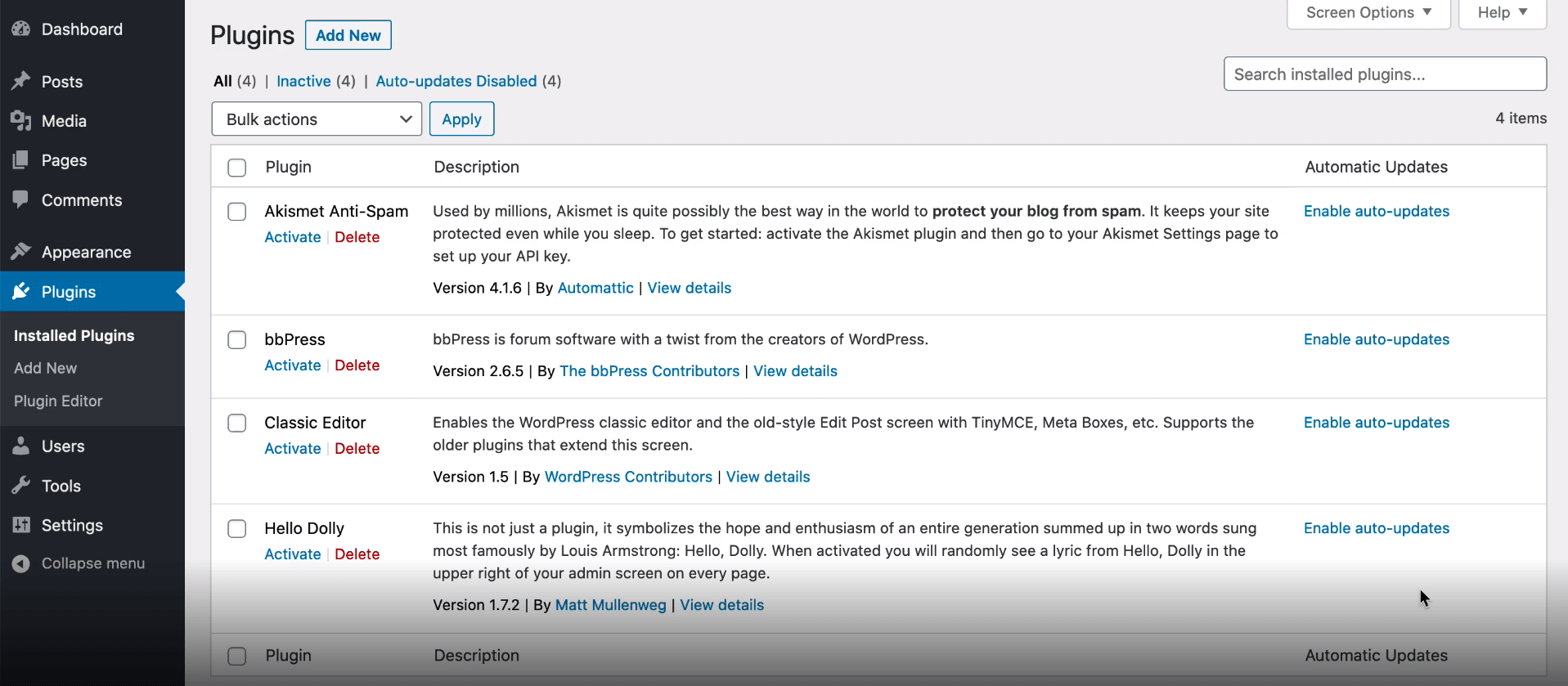
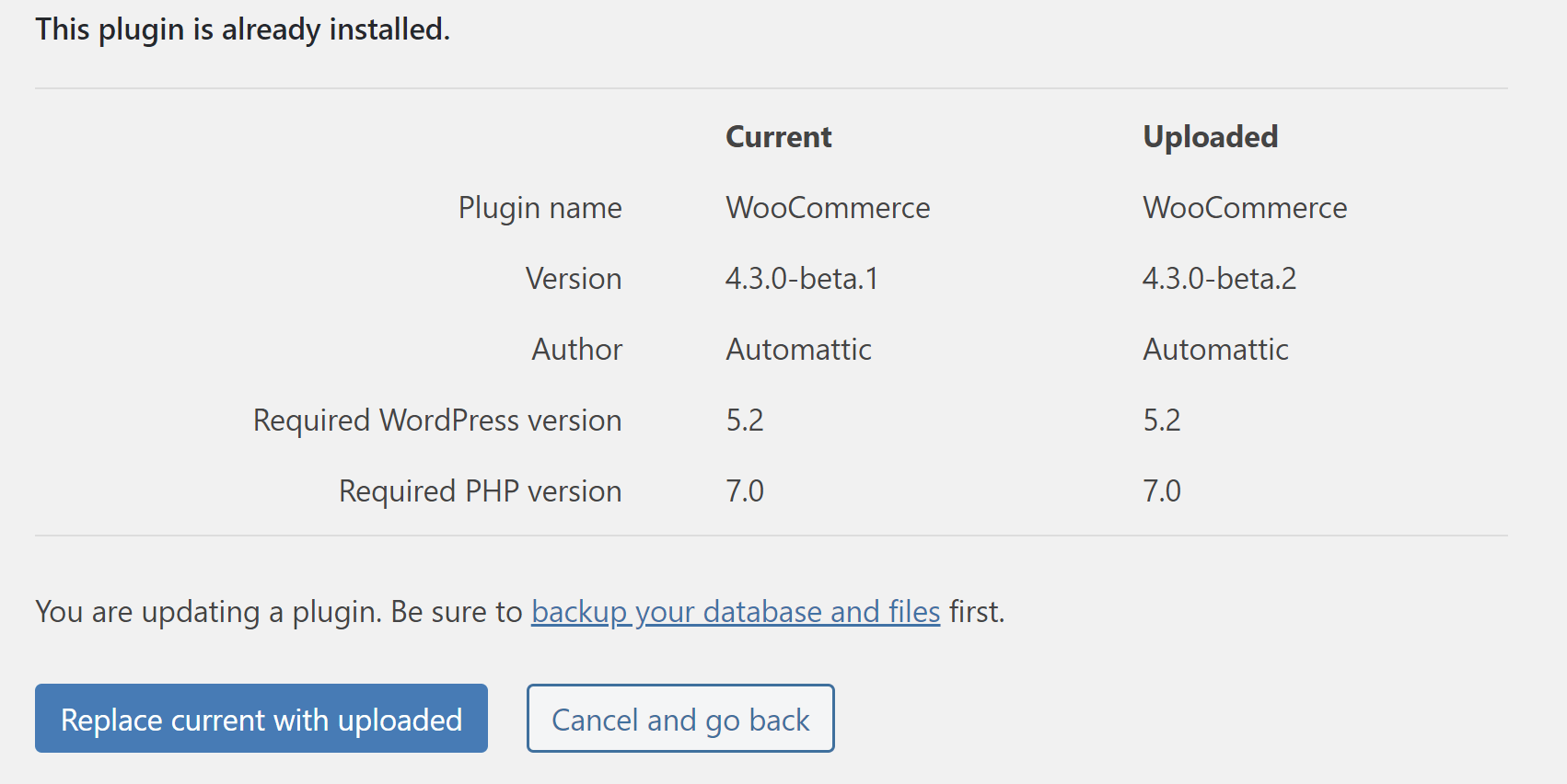
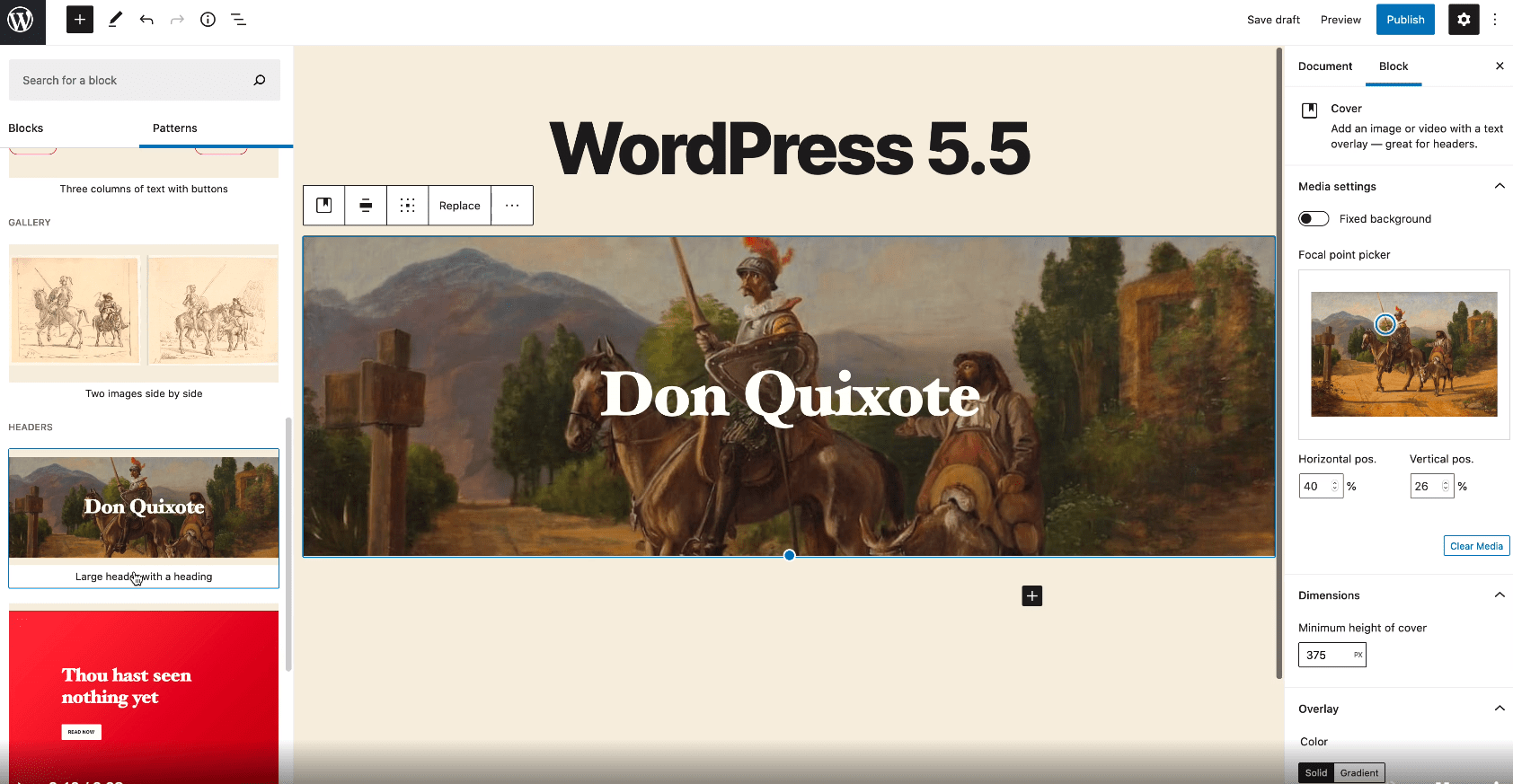
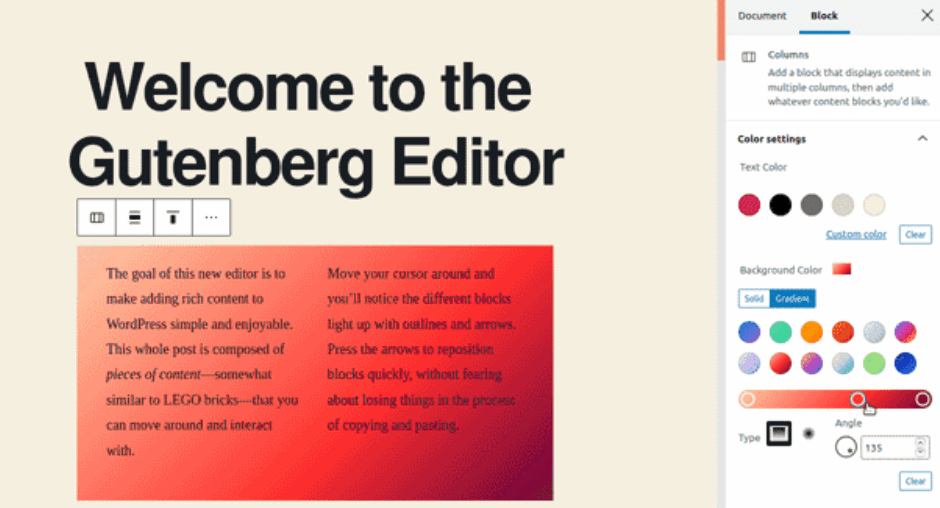
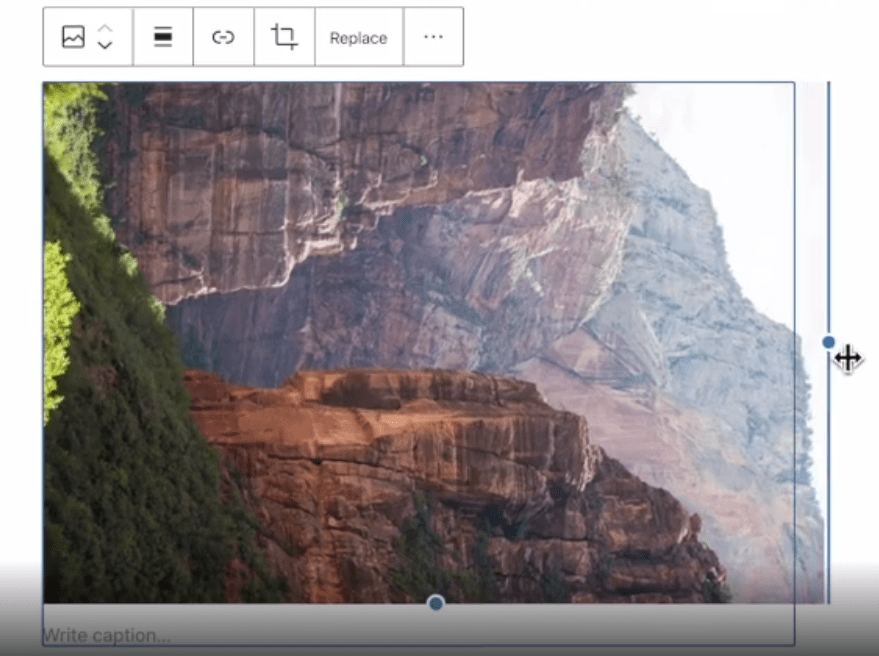
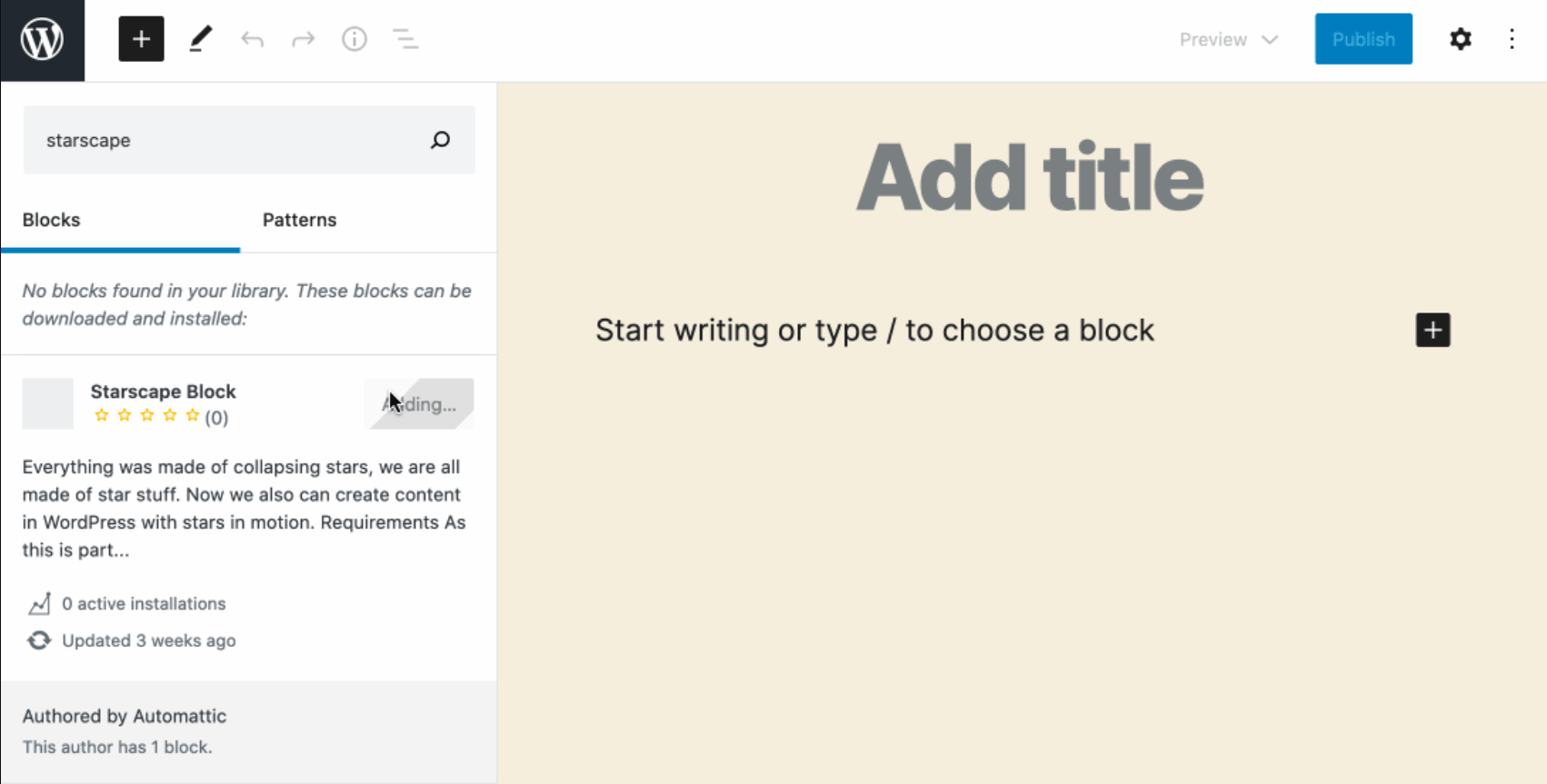
Leave a Reply
You must be logged in to post a comment.